The quick and easy guide to backup LinkedIn, Twitter, Facebook, Google, Pinterest, Instagram and Whatsapp accounts.

This is more important than you think.
After Facebook, Instagram and Whatsapp went down for over 6 hours on October 5th, 2021, a lot of people freaked out.
My Twitter account was once suspended by accident, during which time I had no access to it at all.
The Recruiting Animal had his Twitter account stolen/temporarily taken away from him.
I know people who’ve been banned by Facebook, or hacked on Twitter and more, and like any other business, websites can go offline or even shut down, taking your information with them.
Wouldn’t you want to have backups so you could restore the information later, or upload it to other sites?
Maybe you just want to get everything before deleting your account?
Here’s how to protect yourself on the major social networks.
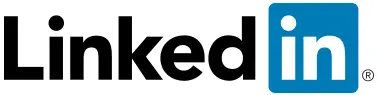
The LinkedIn export tool lets you download all your connections' data in addition to your profile.
Connections
- Login to LinkedIn
- Point on “My Network” near at top of the page
- Click “Connections”.
- Click “Manage Synced and imported contacts” (on the upper right).
- Under “Advanced actions” on the right, click “Export contacts”.
- It will open a new browser tab or window.
- Under “Get a copy of your data”, choose what you'd like to backup.
- Click “Request archive”. It can take up to 24 hours before the information is ready for download.
Profile
- Login to LinkedIn
- Click “Me” with your picture on it.
- Click “View Profile”.
- Click “More”.
- Click “Save to PDF”.
You can export anyone’s profile as a PDF this way.

To download and view your Twitter archive, containing everything you've ever tweeted or retweeted, but nothing about your followers, fans, Lists or DMs:
- Login to your account.
- Click more on the left side list.
- Click “Settings and Privacy”.
- Click “Download an archive of your data”. You'll need to enter your password and verify for Twitter that it's you via email or a text message.
- Once you've correctly put in the verification code, click “Request archive”. Twitter says “To protect your account, it can take 24 hours or longer for your data to be ready.”
Download The Ultimate Twitter Job Search Guide

Use this to backup Facebook photos, Messenger chat messages, private Wall posts, profile information and more.”
- Login to Facebook
- Visit the Download Your Information page
- Under the Request Copy heading, select a Date Range, Media Quality and (download file) Format. By default, you'll receive a copy of all your information for that period of time, but if you only want your Messages (for example), click ‘Deselect All' for the options list and then select only the items that matter.
- Once you're ready, click Create File. You'll receive an email notification: “Facebook information file requested”.
Depending on how much information Facebook needs to compile, it can take a while. Once it's done, I received another email notification, and a file became available for download under the Available Copies heading on the Download Your Information page.
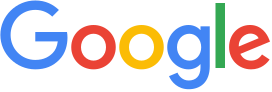 Google Takeout is the official way to backup information from Google and other Google services like YouTube or Google Drive.
Google Takeout is the official way to backup information from Google and other Google services like YouTube or Google Drive.
- Visit Google Takeout.
- Under Select data to include: By default, everything is selected but you can toggle each service such as if you only want your YouTube (or whatever) stuff. Either way, choose what you want to backup.
- Click “Next Step” at the bottom of the list.
- Under Choose file type, frequency & destination, choose what you need and then click “Create export”.
- You'll see a message about the Export Progress: “This process can take a long time (possibly hours or days) to complete. You'll receive an email when your export is done.” In parallel, you'll get an email warning about a request for your information, just in case someone else is trying to get it. If you have an Android phone, you'll receive a popup notification there too about this request.
Frankly, it works great. The ZIP file is very logically organized and the files are named very clearly in it. My only complaint is that not many non-techies are going to know how to get information out of the JSON files exported from Google Profile and Google Reader, but the Google+ export files are in other, easy-to-read file formats such as VCF or HTML.
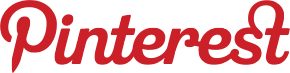
Pinterest doesn’t let you export anything 😠
But other sites let you export your Pinterest information. 😀
Pinback – “Pinback is a free, simple bookmarklet that allows you to backup and export your Pinterest data. It runs privately in your web browser and exports your pinned links to an HTML file.” It didn't work for me in Firefox, but it did work in Chrome.

- Login to your account.
- Tap your profile icon, and then choose “Settings”.
- Tap “Security”
- Choose “Data Download” and check that the listed email address is the one where you want to receive a download link for all your data, then click “Request Download”.
- Reenter your password. Once that's done, you'll see a big check mark and a confirmation message that your request is being worked on.
 Android:
Android:
- Open WhatsApp on your Android smartphone.
- Go to the Settings section.
- Tap on “Chats”, then “Chat backup”, then “Back up to Google Drive”.
- Select a backup frequency other than Never.
- After you choose a backup frequency, pick the Google Drive account to use for backups.
- Click the green “BACK UP” button to kick off a backup immediately.
iOS:
- Sign in to your iCloud account with your Apple ID.
- In “Settings”, tap “iCloud” and make sure that “iCloud Drive” is turned on.
- In WhatsApp, go to Settings > Chats > Chat Back Up, and select “Back Up Now”.
- Use the “Auto Backup” feature to set up daily, weekly, or monthly backups.
Question of the article
Which of your social network profiles is most important to backup? Tell us in the comments.
What others are saying
- Why You Need To Consider Backing Up Your Social Media Accounts Now
- Social media expert encourages having backups of your data, following Facebook outage
Subscribe to JobMob via RSS or email and follow me on Twitter for more social media job search wisdom.

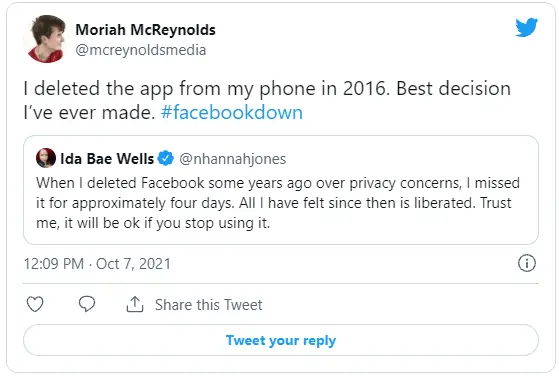
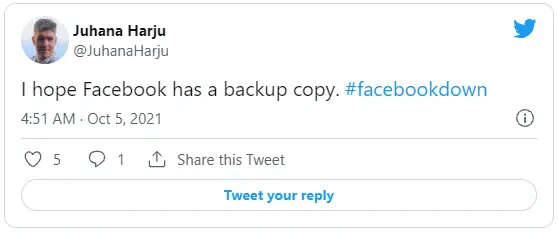

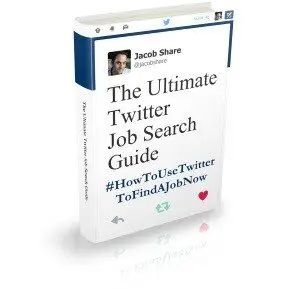
There’s also http://www.frostbox.com social media backup – it automatically backs up facebook, twitter, linkedin, gmail, flickr, instagram, foursquare and even vimeo.
Shane- thanks for the tip
Thanks! Good post.
I followed your instructions to back up my Facebook account. Unlike your experience, I did receive the email from Facebook, with a link to log back into Facebook and download the file from there. It was a large file – 88 MB. It gave me a long list of my messages (in a Wordpad-esque format, mind you), my wall posts, and all of my pictures. The pictures are the best part. Thanks!
Ilan- well that is good news. I didn’t receive the email on my second attempt either.
Maybe they want you to use Facebook more!
Pingback: Career Development Carnival: December 2012
Pingback: How To Backup Your LinkedIn, Facebook, Google+, Twitter & Pinterest Accounts | Social Media Marketing For Real Estate | Scoop.it
The only operational and fully functional Pinterest backup service that I know of is my company, Pin4Ever. With a click, pinners can download a copy of their boards, likes and pins to their computers using our service. The links to the sources are also saved, plus customers can search their own pins. We’ve saved almost a million pins now since our start in September 2012. Everyone gets a free backup right now at http://www.pin4ever.com, and we offer plans ranging from a single backup for 99 cents to unlimited backups for 12 months for $19.99.
Christina- thanks for sharing, good to know
LinkedIn Backup has changed dramatically since 2012. Now you need to select your profile, then 2) Settings & Privacy, 3)It opens under Privacy. 4) Scroll down to Get a copy of your data. It gives you lots of options, and you can get nearly everything you’ve ever done on LinkedIn, all in .CSV files, except for DOCs of articles you’ve posted.
Hi Jacob,
If you need to backup a LinkedIn group then there is Personalgroupware.
http://www.personalgroupware.com/LinkedIn.htm
They’ve been backing up Yahoo groups since 2003 and have recently offered LinkedIn group backup & transfer.
Awesome! The need of the hour!