LinkedIn just launched LinkedIn Applications as their challenge to Facebook's apps. Here's a first look at what this offering can do.
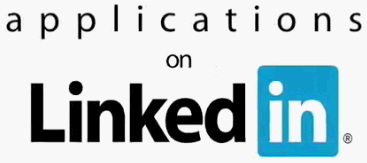
Do we even need LinkedIn Applications?
YES! LinkedIn profiles have become the de facto standard for online resumes. The new applications give users a great way to do on their profiles what I highly recommend to job seekers e.g. show achievements. But how well do the new applications work?
9 initial applications
BlogLink by TypedPad pulls in blog posts from any blogs you've defined in your LinkedIn profile's Websites section. The posts are displayed directly from each blog's RSS feed, initially with just an excerpt and a ‘read more' link. I like the way you can scroll through the blog posts directly from within the LinkedIn profile. However, if you have multiple blogs defined like I do, it's all or nothing right now- you can't choose just to display one blog or not. For that I would need to remove a blog from the Websites section of my profile.
Verdict: I only want to show one of my blogs on my profile and not all of them, so I'm not using BlogLink right now.
WordPress, an application very similar to BlogLink but it's only useful for pulling in articles from a WordPress blog and only one at that. Given that BlogLink can do this and more, this application is almost completely useless in its launch form and seems to only be there to assuage Automattic (WordPress's creators) that TypePad isn't getting preference. In fact, the only reason to use this application over BlogLink is that it allows you to display only blog posts from your blog that are tagged ‘LinkedIn'. But what if your blog posts were tagged LinkedIn for other reasons? I'm not impressed, but I expect that Automattic will add in more useful features in the future to distinguish this application from BlogLink.
Verdict: I like BlogLink better, but right now I only want to pull in one of my blogs' feeds. See it in action on my LinkedIn profile.
Reading List by Amazon lets you keep track and show which books you've read, are reading, planning to read or would like to read. You can also find people with similar tastes (industry leaders? potential bosses?) and subscribe to follow their Reading List and discover which books you should be reading. Can you imagine coming to a job interview and spooking the interviewer by saying you're reading the same book as they are?
Files by Box.net lets you show files for download directly from your LinkedIn profile, such as different formats of your resume or examples from your portfolio. These files are synched from your Box.net account.
Huddle Workspaces is like Box.net's Files but is more aimed at workgroups. You can share and collaborate on files, discuss in private forums and synch with your Huddle.net account.
My Travel by TripIt is a geographic locator tool giving you an easy way to see which of your connections is physically nearby or will be soon. It even shows statistics like most distance traveled, meaningless for most people except for chitchat in an elevator or while waiting in line.
Google Presentation lets you display presentations from a Google Docs account. A nice way to show a portfolio or other achievement-oriented presentation directly on your profile. A good suggestion from the application introduction is to “Introduce yourself to recruiters and professional contacts viewing your profile.”
SlideShare Presentations is basically the same thing as Google Presentation except that you can link directly with your SlideShare account if you have one (less likely that you have a Google account). Some people might prefer this interface over Google Presentation's.
Company Buzz from LinkedIn is a Twitter buzz tracker about your current employer. This sounds like a potentially terrific tool for research about companies that job seekers would like to target, if you can find employees at the targeted company who have enabled the application.
General impressions about LinkedIn Applications
The launch day overload has shown that some kinks in the service are still being ironed out, which isn't surprising with such a massive rush of people to enable applications on the first day. However, it could have been anticipated and more meaningful error messages would be appreciated.
The applications don't break very gracefully, usually leaving the application's title and then a big empty white box beneath it, possibly with an error message. Luckily most people will not attribute the problem to the profile owner, which is good because who would want to risk leaving such a bad impression in a professional space about yourself?
You don't have much choice about the look and position of enabled applications, and the order is determined by the order they were enabled, so take a minute to think first about the display order you want before enabling the applications. I'm sure this will change in the future.
There's a limit on application usage. If you try to enable more than a certain number of applications, you get an error message saying ‘You have reached the limit of applications on your homepage, please remove an application from your homepage before adding another.' However, this limit is based on the number of times you enabled applications and not the actual number of enabled applications. I say this because I was able to enable 7 applications and when I removed one to add another, the error message persists. Even when I dropped back down to 2 enabled apps, I'm still getting the error message blocking me from enabling anymore.
Removing (un-enabling) an application is very quick from the user profile, thank you Ajax.
One suggestion for the future would be to have the link indicate which applications you already have enabled. Even a simple green checkmark beside the application title would be enough.
Other first reviews
- Twitter Search Meets LinkedIn Applications
- LinkedIn Joins the Application Craze
- LinkedIn Finally Adds Some Useful Applications
- LinkedIn Adds Applications; Sheep Throwing Not Included
Conclusion
I'm happy to see the LinkedIn application platform finally launching, and once the initial server issues are taken care of, I'm looking forward to seeing how LinkedIn users spruce up their profiles and take the profile-as-resume idea to new levels.
If you liked this article, you'll enjoy Gigantic Tips Guide for Finding Jobs With LinkedIn.
Subscribe to JobMob via RSS or email for more reviews of tools that can drive your job search to success.


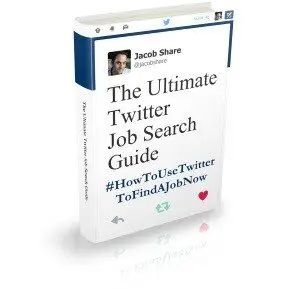

Can we develop applications at LinkedIn; is there an open API for it?
Yes, you can, but LinkedIn needs to validate developers before they’re given access to the API. More information here:
http://www.linkedin.com/static?key=developers_opensocial
I liked the reading list app by Amazon. I see lot of potential for Amazon to further enhance this app. I have written my ideas on improving this app further @ Amazon & LinkedIn – Collaborative Prospects. I would like to hear from you if you have any other ideas which you can add to my list…
Pingback: 37 Ideas to Grow Your Job Search Network Right Now | JobMob
Pingback: 25 Easy Ways To Grow Your Personal Brand in 5 Minutes | Personal Branding Blog - Dan Schawbel
Pingback: 25 Personal Branding Tips You Can Do in 5 Minutes | JobMob